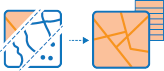Enrich Layer
This tool enriches your data by getting facts about the people, places, and businesses that surround your data locations and enables you to answer new questions about locations that you cannot answer with maps alone. For example: What kind of people live here? What do people like to do in this area? What are their habits and lifestyles? What kind of businesses are there in this area?
The result will be a new layer containing all demographic and geographic information from given data collections. This new information is added as fields in the table.
If Use current map extent is checked, only the features in the analysis and area layer visible within the current map extent will be analyzed. If unchecked, all features in both the analysis layer and the area layer will be analyzed, even if they are outside the current map extent.
Enrichment variables
Click Select Variables to open the Data Browser. The Data Browser helps you find and select enrichment variables individually or in collections.
A region is automatically selected based on your data. You may choose a different region if your data covers more than one country.
The enrichment variables are organized into data collections for easy access. When you select a data collection, the browser shows a few of the most popular enrichment variables in that collection. Under Keep Browsing, it also shows categories within the collection. Within each category you can select whole sub-categories or drill into a sub-category and select individual enrichment variables. You can also use the search box to find a specific variable within a category.
As you select variables to include for enrichment, they are added to the shopping cart located in the corner of the Data Browser. Use this shopping cart to keep track of the number of variables that you have selected.
Each selected variable will be added as a field in your result layer.
Define areas to enrich
These are the areas to enrich with additional information found in the data collection. If your analysis layer contains points or lines, areas are created around each point or line using a straight-line distance or a driving time.
Result layer name
This is the name of the layer that will be created in your My Contents and added to the map. The default name is based on the analysis layer name. If the layer already exists, you will be asked to confirm if you want to overwrite it.
Using the Save result in drop-down box, you can specify the name of a folder in My Contents where the result will be saved.